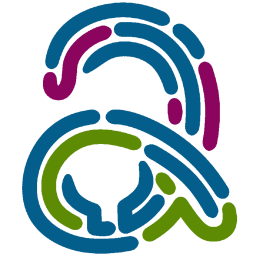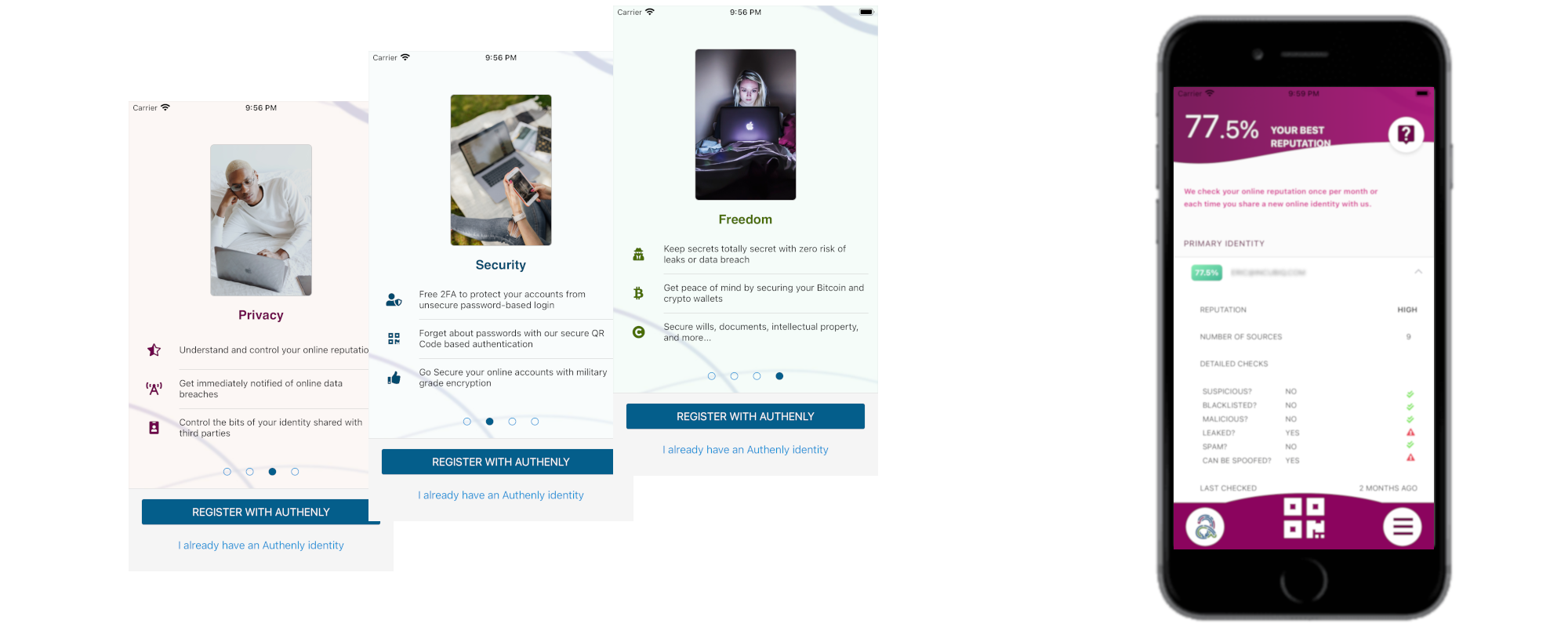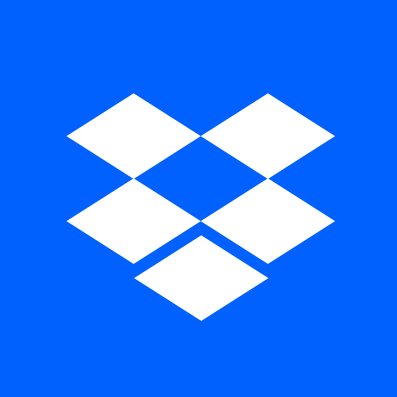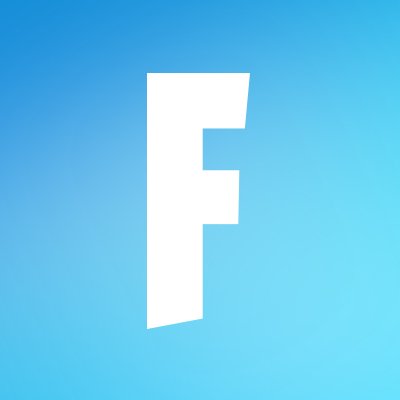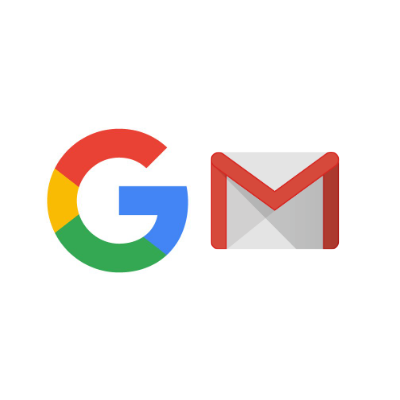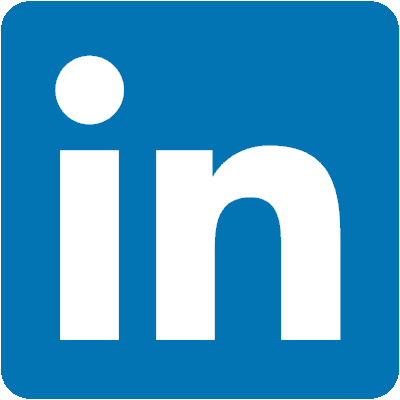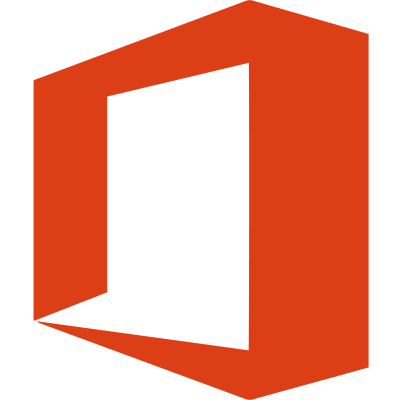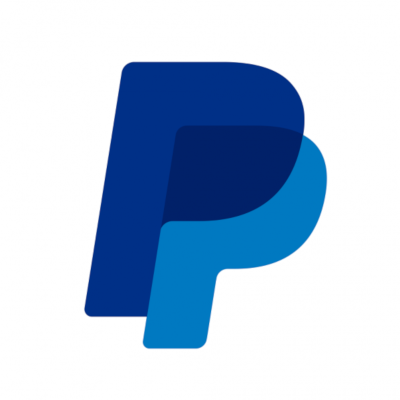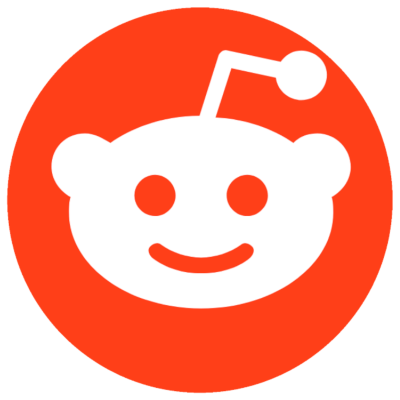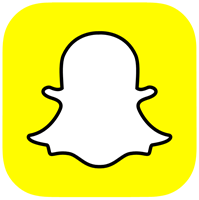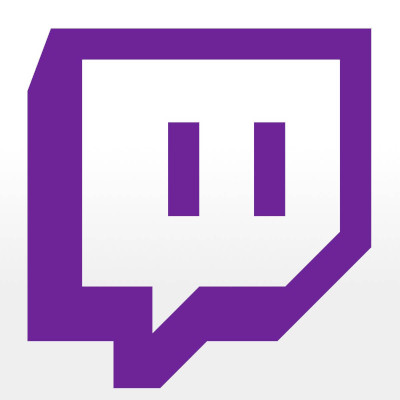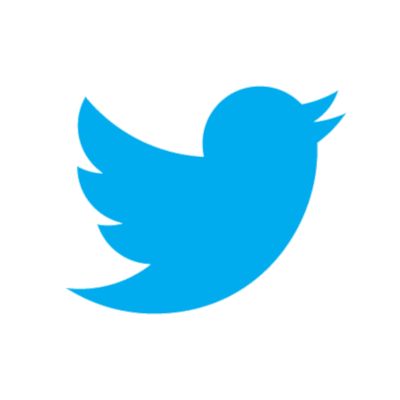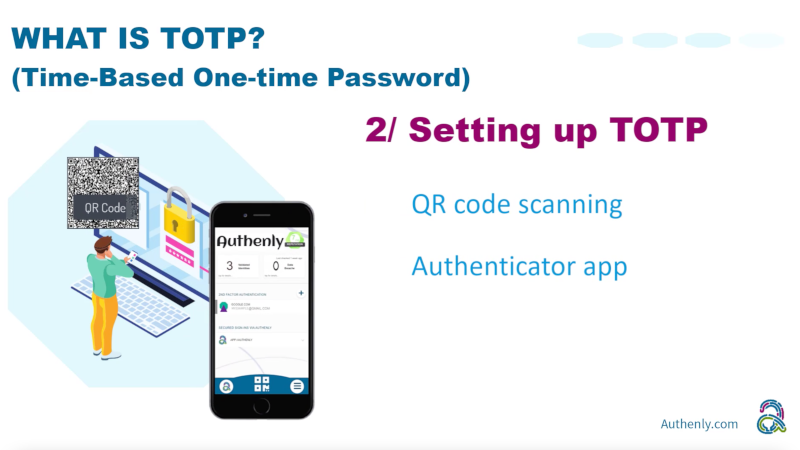On their support page, one of Twitch’s top recommendations if your account has been hacked or compromised is to enable a Second-Factor Authentication. A statement from Twitch says: ‘2FA provides an additional layer of security for your account. It is a great tool to ensure access to your account is limited to just you’. Twitch offers a 2FA support allowing users to secure their accounts against take over attacks. Right! Lets secure your account.
1. Locating the 2FA settings in Twitch
1.1 - To begin the process of securing your Twitch account, log into your account and go to the top right, click on your avatar, then navigate down the drop down list until you find the cog wheel with settings written next to it.
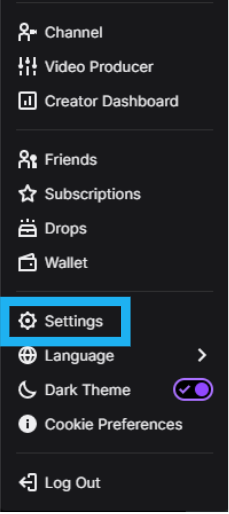
1.2 - You will now see multiple tabs on your screen, at the top there are lots of different categories for Twitch settings. For Second Factor Authentication (also known as 2FA), you will want to locate Security and Privacy.
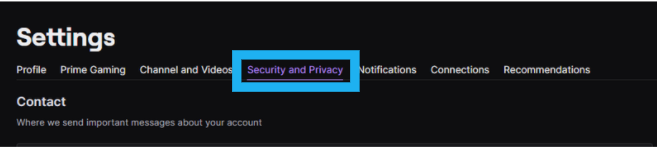
2. Enabling Twitch's 2FA
2.1 - Then, scroll down on the tab until you see Setup Two-Factor Authentication. Click this button.
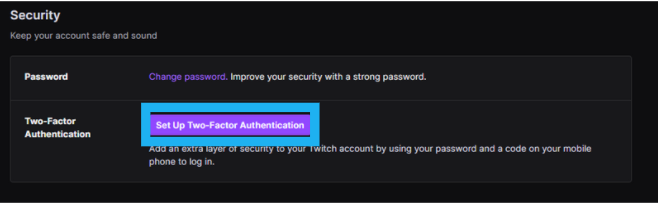
2.2 - This will then bring up a window listing all possible 2FA methods (2FA or Text Message) to secure your account. The Text Message method is really not as secure as an Authenticator App, this is why Authenly is solely using the Authenticator option to keep your account safe from hackers and unwanted access.
Click the Setup button next to Authenticator App.
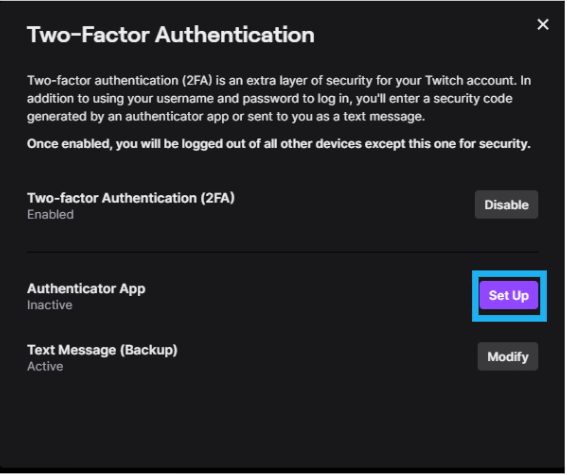
2.3 - A new screen will display a QR code ready to scan.
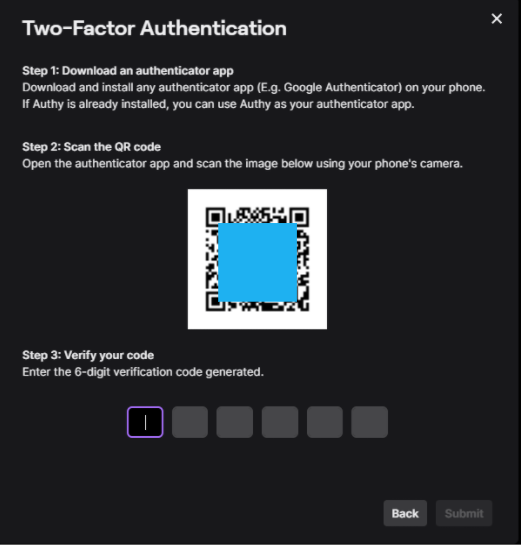
2.4 - With the Authenly app, tap the QR scan icon on the home screen, or access it via the menu.
As you scan the Twitch QR code, this operation will install the 2FA on your mobile device, so that you can now secure yout Twitch account with Authenly.
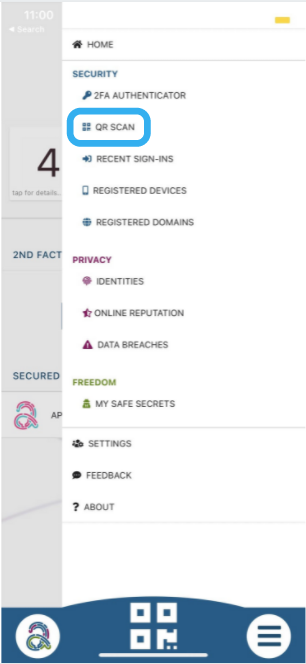
2.5 - As Twitch requests your code to validate the 2FA setup, tap the Twitch 2FA line to view the Twitch code in the Authenly app, and enter it in the Twitch screen (see above) where it asks to verify your code.
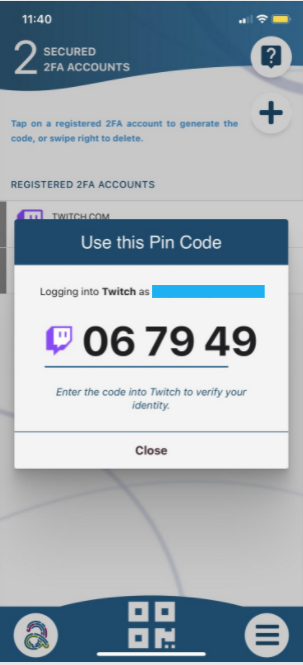
3. Your Twitch is secured
3.1 - Done! Your Twitch account is now validated and secured with Authenly. You are now safe from malicious attacks by reuse of your username and password, and a potential loss of your Twitch account, or any sensitive information that may be stored on your Twitch account.
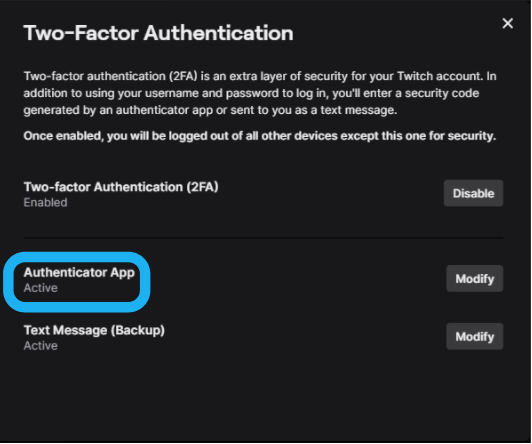
As you have experienced, installing a 2FA protection for a specific vendor account on your mobile device is quite a simple task to perform. We have built a list of 2FA installation guides for most major web applications, so that you can add safely and quickly an additional layer of security to your online account, and thereby also to your online identity.
4. Backup
Bear in mind that it is very important to keep a safe backup of your 2FA. Authenly is using a unique un-hackable offline secret to backup your 2FA-TOTP. This is a lot more secure than writing your 8 or 12 backup passcodes on paper or in a file accessible on your computer and/or on the cloud. It is also a lot more secure than letting your 2FA authentication app provider do the backup for you in their cloud (when they get hacked - not if... - your 2FA protection is rendered totally useless). Therefore, just make sure that you backup your 2FA-TOTP with Authenly as an offline secret, and be safe that you will not suffer any account lock-out and that you can restore at any time this 2FA onto any mobile device with your Authenly identity.