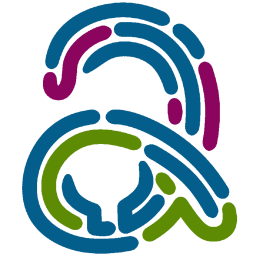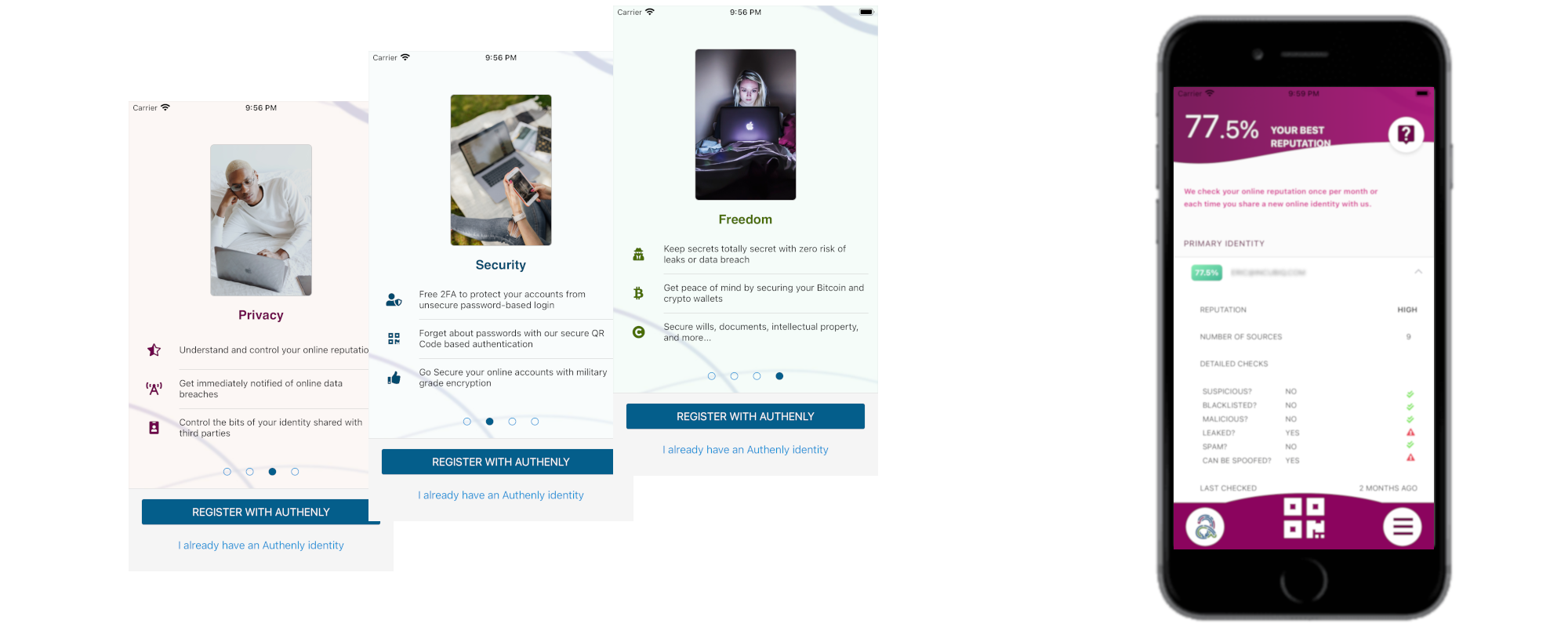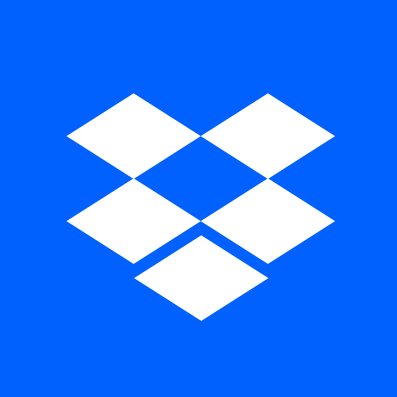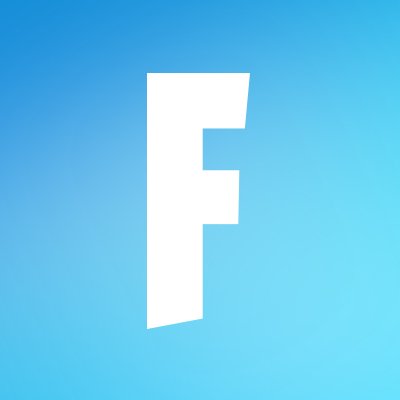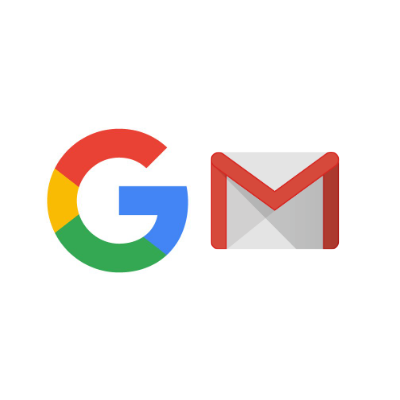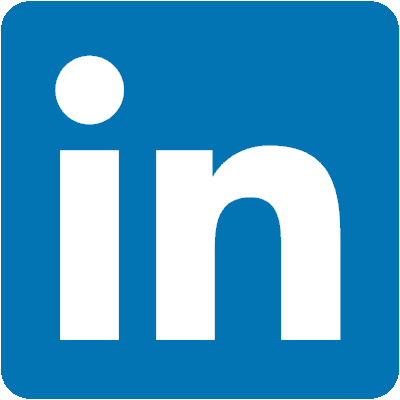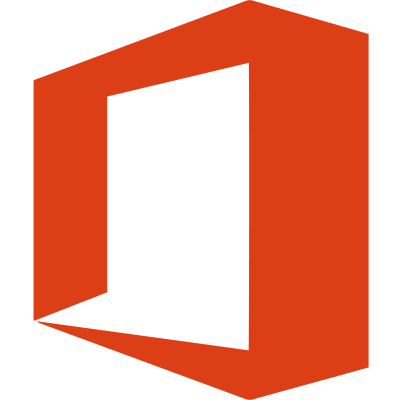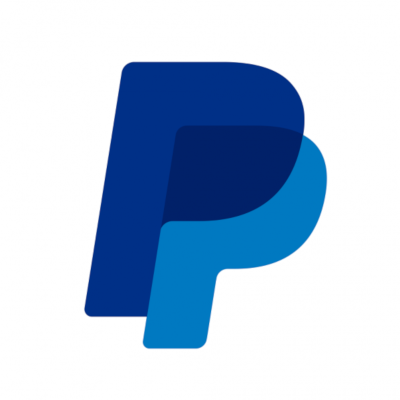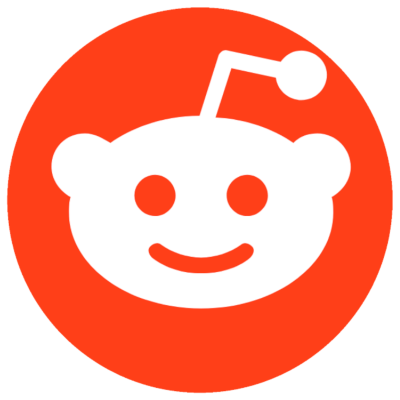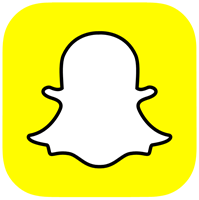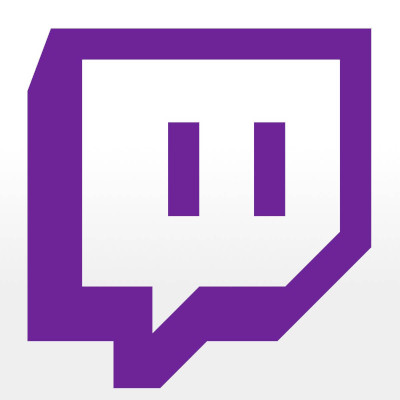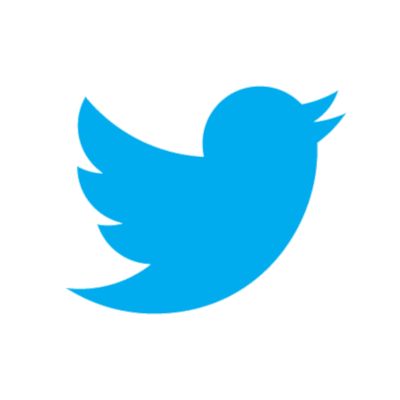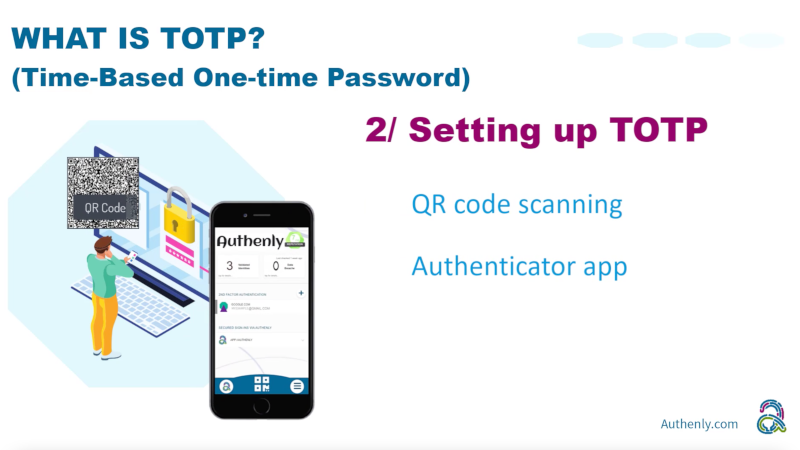The following Snapchat support page provides information from SnapChat for how to deal with hacked accounts. Snapchat offers multiple methods to reduce the risk of malicious hacks, one of their top tips being setting up a 2FA. This shows how powerful 2FA is and how it is necessary to keep your account secure from malicious hacks. Still, today many users don't have 2FA enabled, which is most commonly the cause of malicious hacks.
Let's secure your Snapchat account.
1. Locating the 2FA settings in Snapchat
1.1 - To begin the process of securing your Snapchat account, log into your account, go to your profile and click the cog wheel at the top right next to your bitmoji!
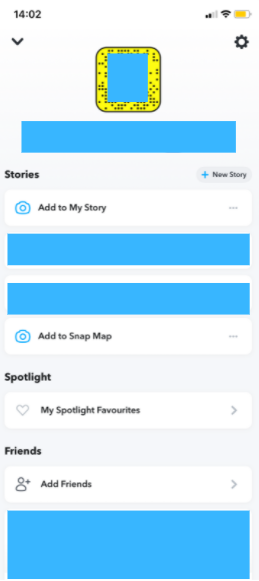
1.2 - Once you are in settings, you will then see various different options. Roughly half way down the list you will see the famous Two-Factor Authentication.
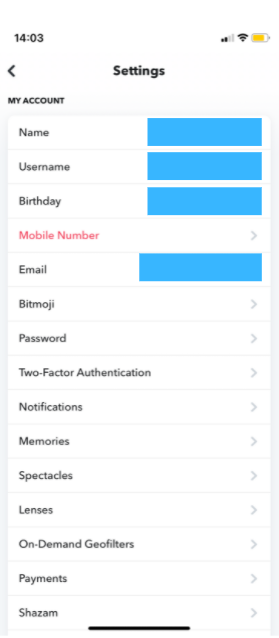
2. Enabling Snapchat's 2FA
2.1 -Snapchat will then give you a brief overview of how the 2FA process works once your account is all secured, e.g. how to login in the future. Once you have read it, go ahead and click continue.
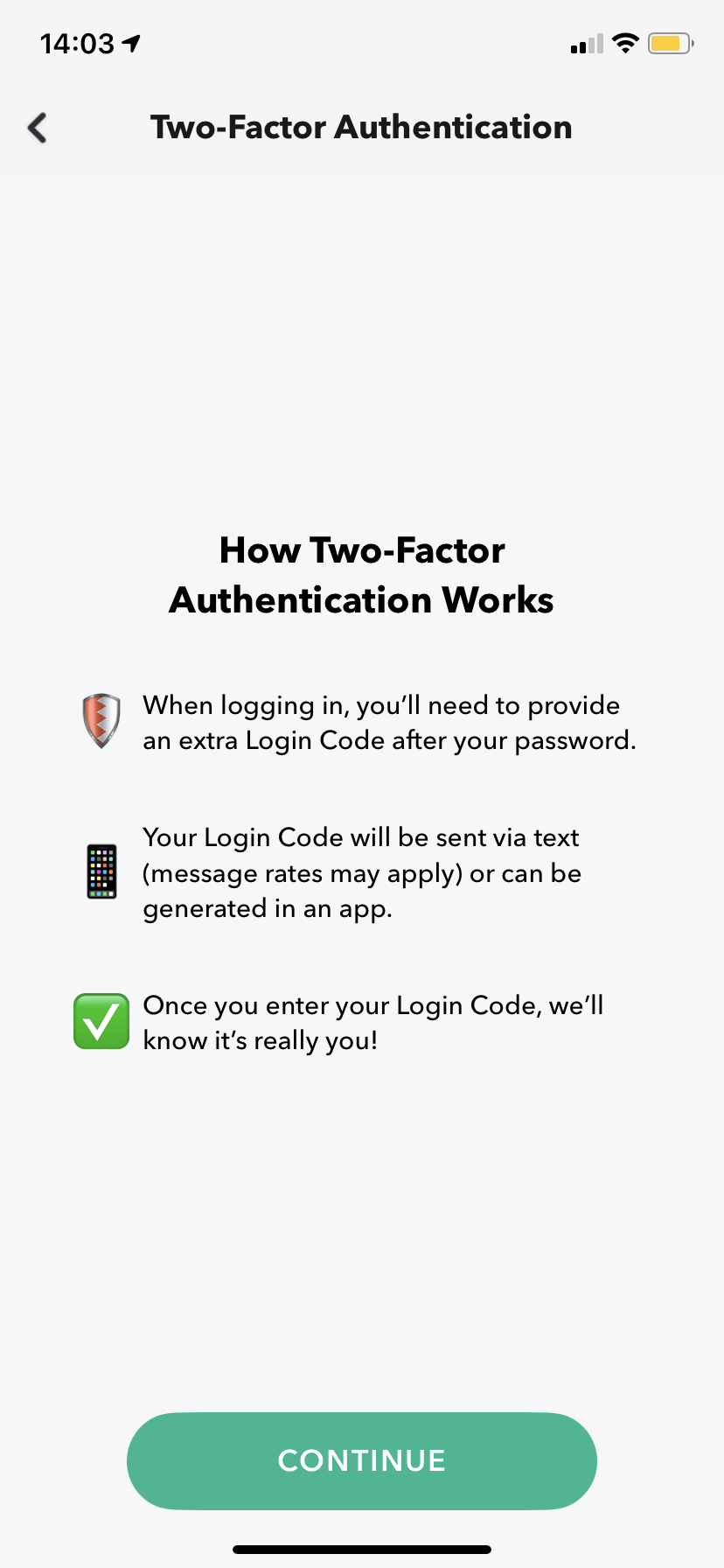
2.2 - You will be presented with two options to secure your account, either text authentication or Authentication App. For this guide we'll be using an Authentication App.
For a little background information, the Text Message method is actually not as secure as an Authenticator App. This is why Authenly is solely using the Authentication method via TOTP, to keep your account safe from hackers and unwanted access.
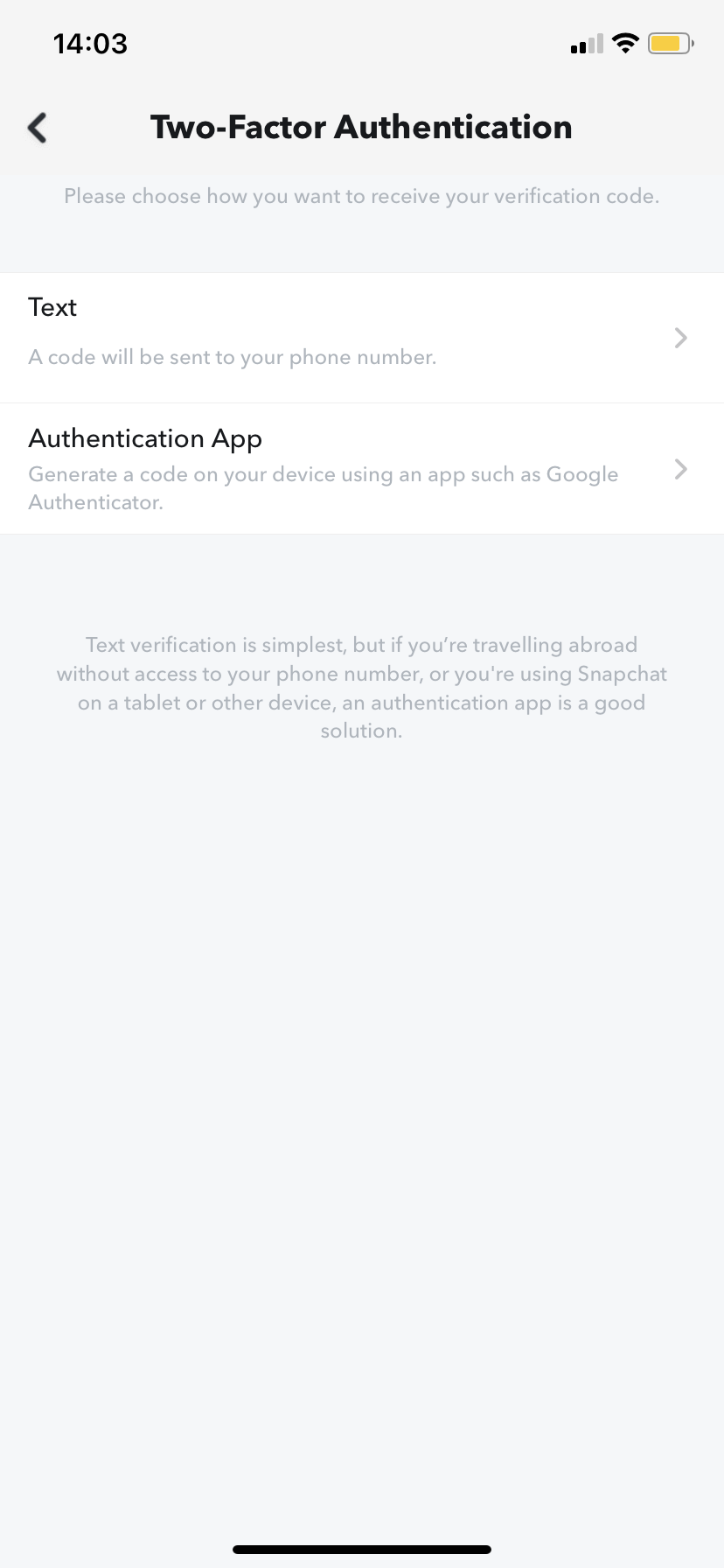
2.3 - Once you have clicked the Authentication App, you will be presented with 3 options, for this guide you will need to choose Setup Manually.
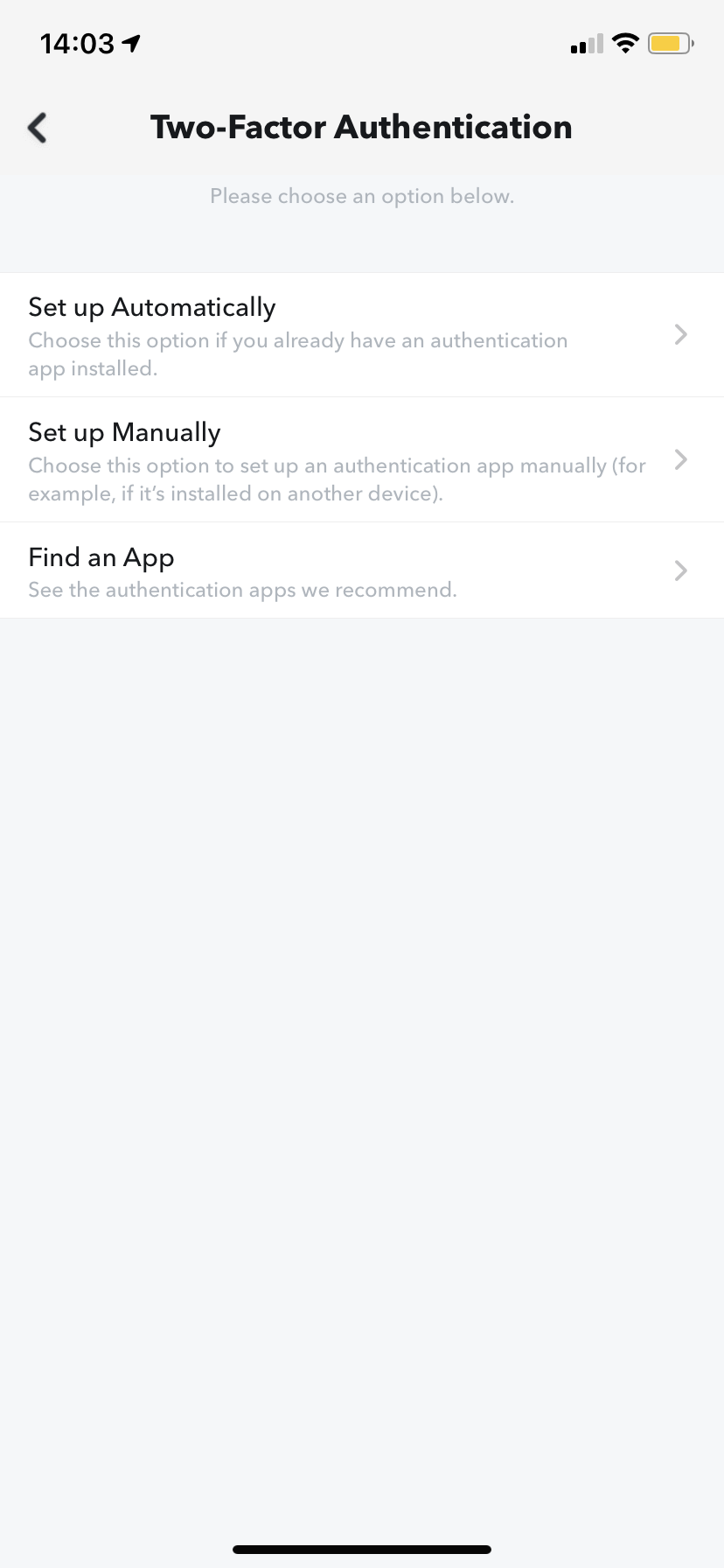
2.4 -This will then give you a QR code to scan with your authenticator app (typically Authenly).
Now, go to the Authenly app and tap the QR scan icon on the home screen, or access it via the menu. As you scan the Snapchat QR code, this operation will install the 2FA on your mobile device, so that you can now secure your Snapchat account with Authenly. Now go back to Snapchat, click continue then enter the code to validate your 2FA activation.
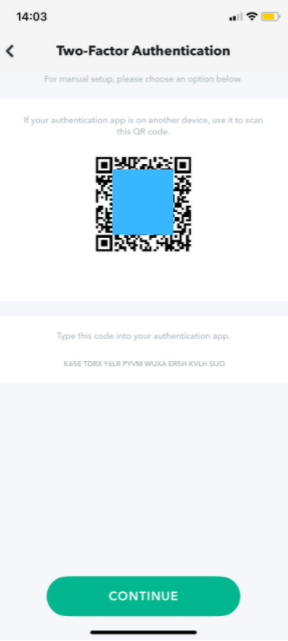
2.5 - Snapchat will then give you a backup code to save if for instance you may need it if you were to loose your mobile device.
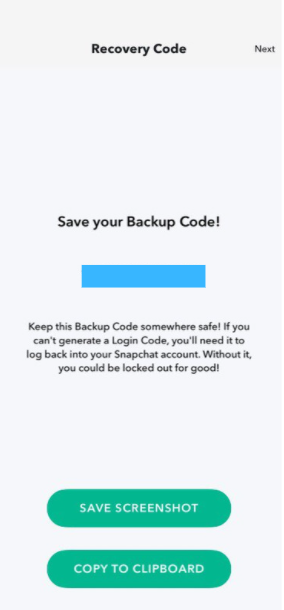
3. Your Snapchat is secured
3.1 - Done! Your Snapchat account is now validated and secured with Authenly. You are now safe from malicious attacks by reuse of your username and password, and a potential loss of your Snapchat account, or any sensitive information that may be stored on your Snapchat account.
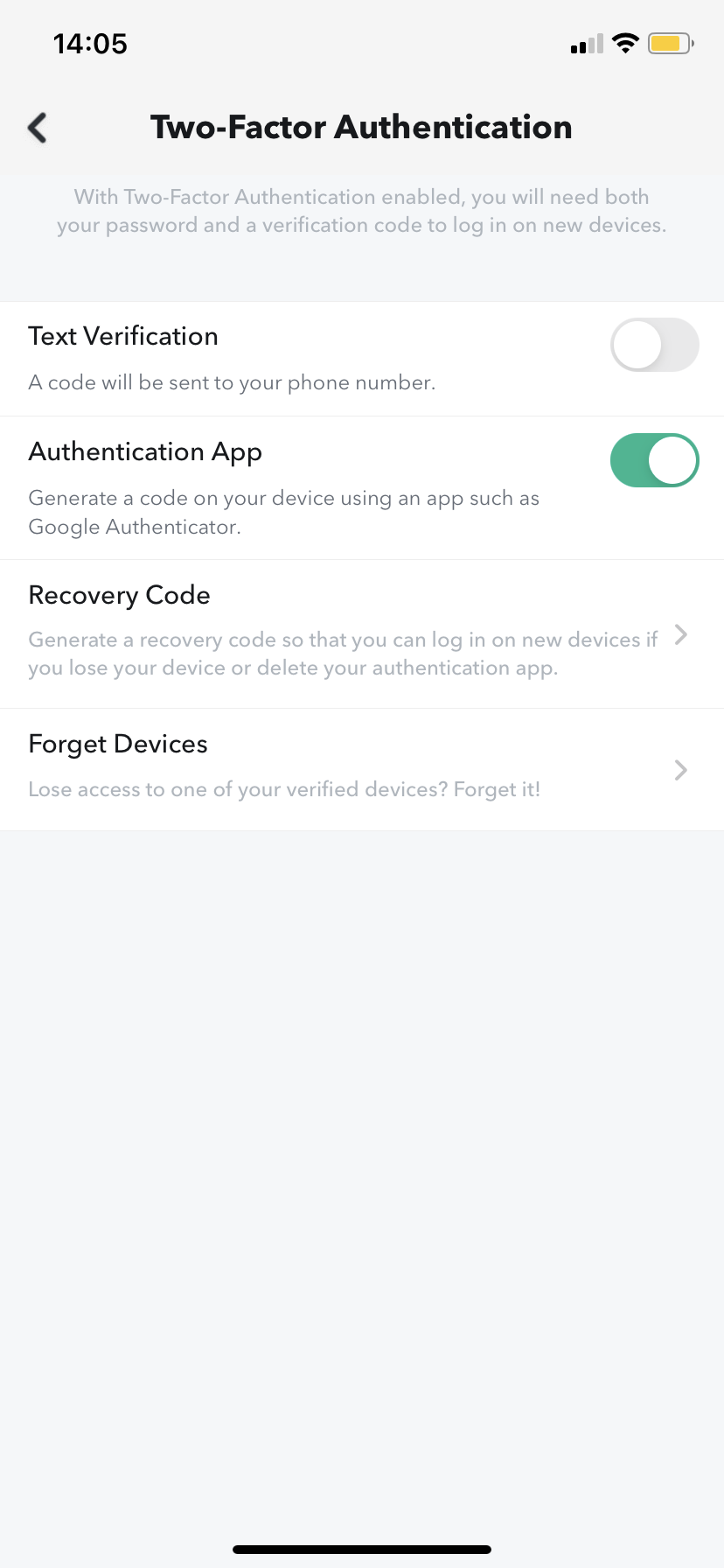
As you have experienced, installing a 2FA protection for a specific vendor account on your mobile device is quite a simple task to perform. We have built a list of 2FA installation guides for most major web applications, so that you can add safely and quickly an additional layer of security to your online account, and thereby also to your online identity.
4. Backup
Bear in mind that it is very important to keep a safe backup of your 2FA. Authenly is using a unique un-hackable offline secret to backup your 2FA-TOTP. This is a lot more secure than writing your 8 or 12 backup passcodes on paper or in a file accessible on your computer and/or on the cloud. It is also a lot more secure than letting your 2FA authentication app provider do the backup for you in their cloud (when they get hacked - not if... - your 2FA protection is rendered totally useless). Therefore, just make sure that you backup your 2FA-TOTP with Authenly as an offline secret, and be safe that you will not suffer any account lock-out and that you can restore at any time this 2FA onto any mobile device with your Authenly identity.