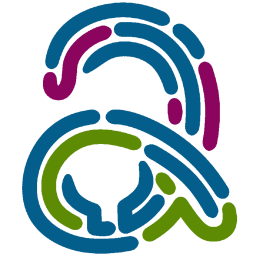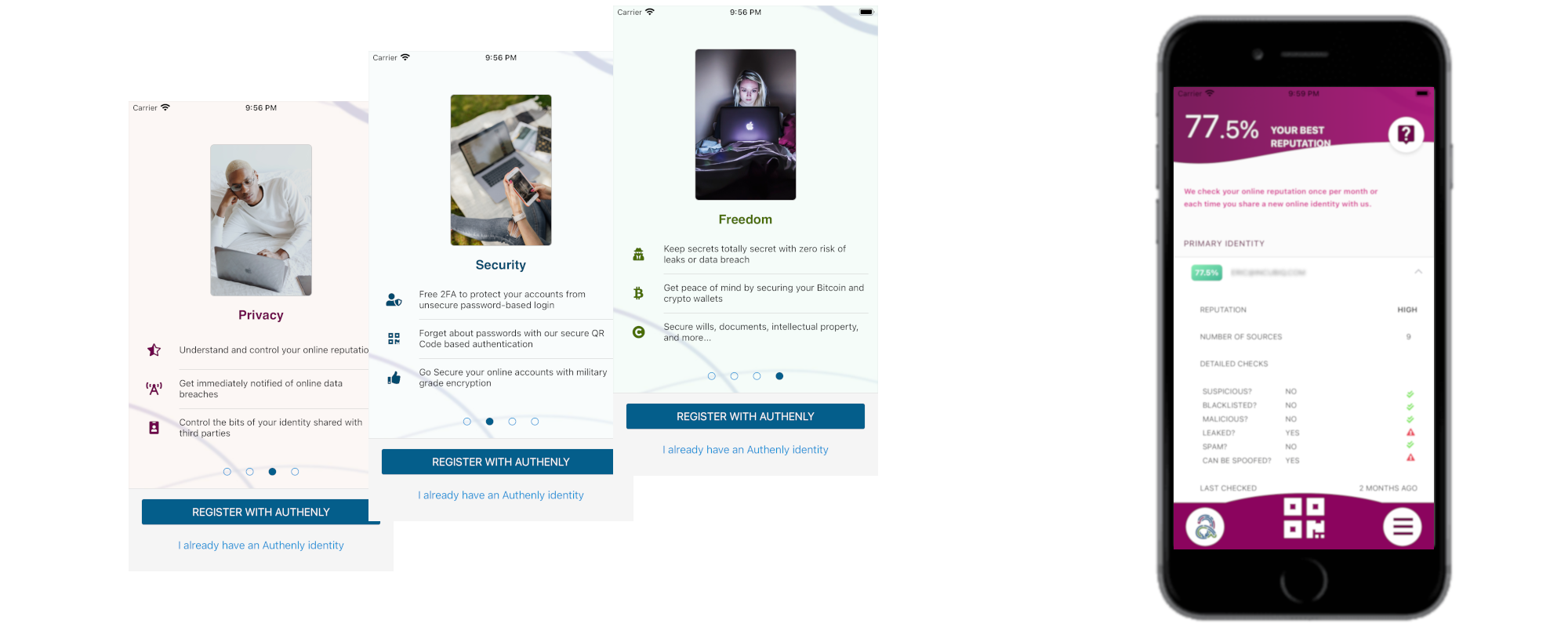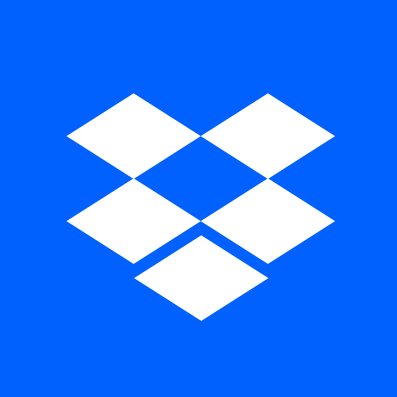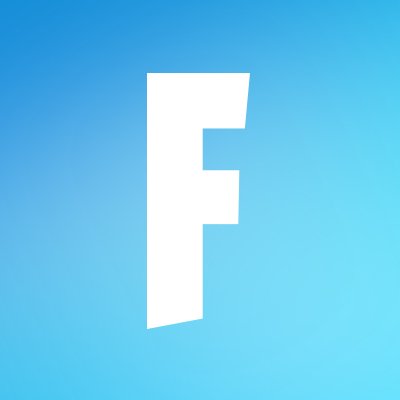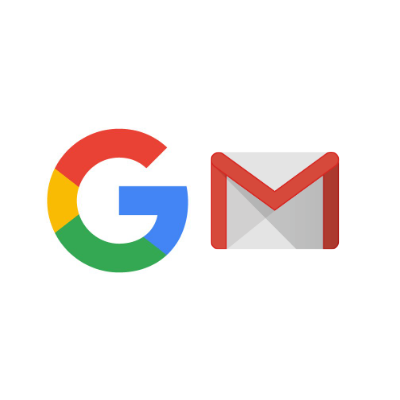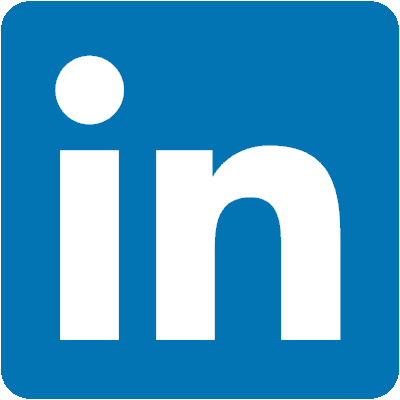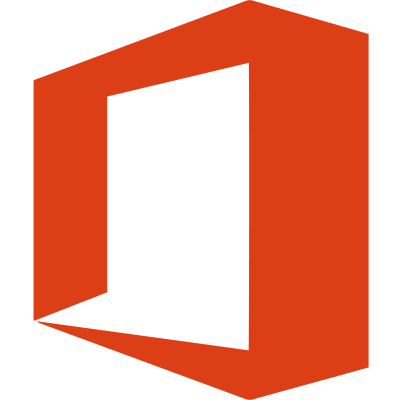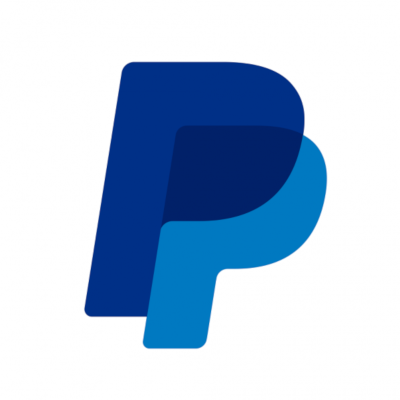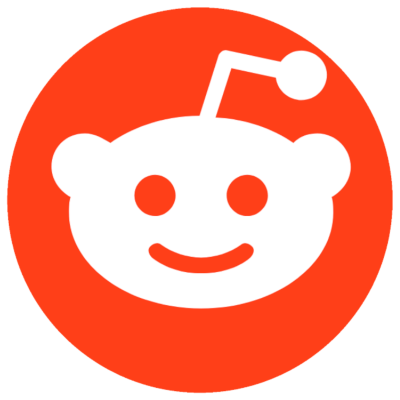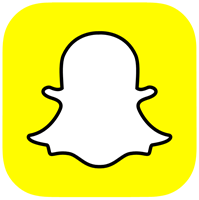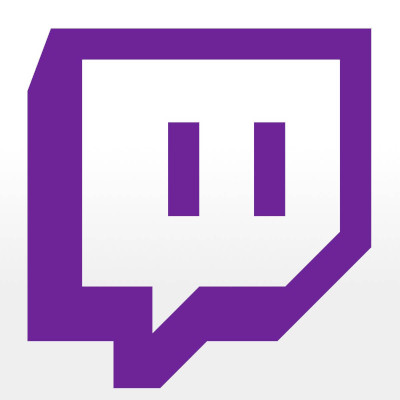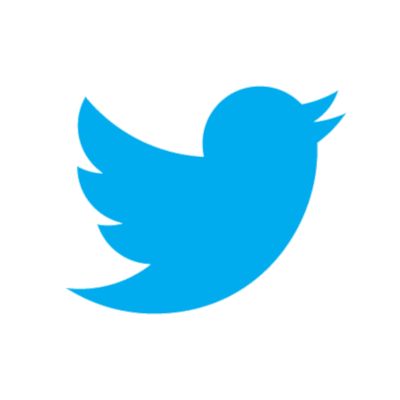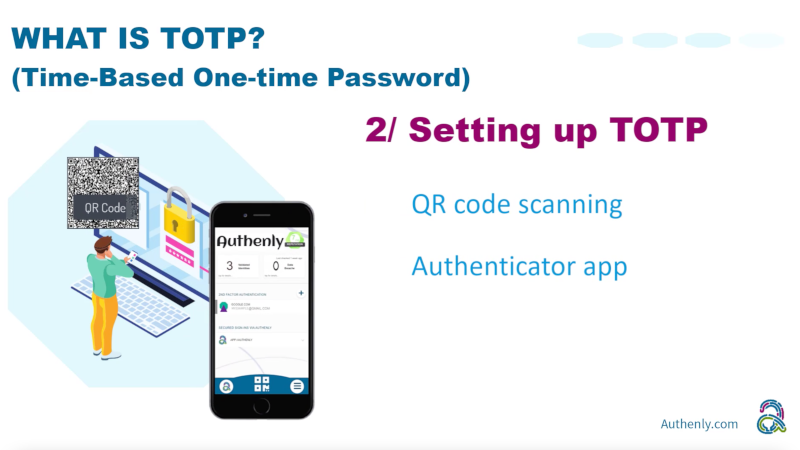In the following link on Paypal support pages, Paypal indicated that 2FA was the best solution for protecting account from being taken over by hackers. Paypal offers a 2FA support allowing users to secure their accounts against take over attacks.
Let's see how we can secure your Paypal account...
1. Locating the 2FA settings in Paypal
1.1 - To begin the process of securing your Paypal account, log into your account. If you aren't already on the home page, go there, then locate the cog wheel at the top right. This will then bring you to the main settings page of Paypal.
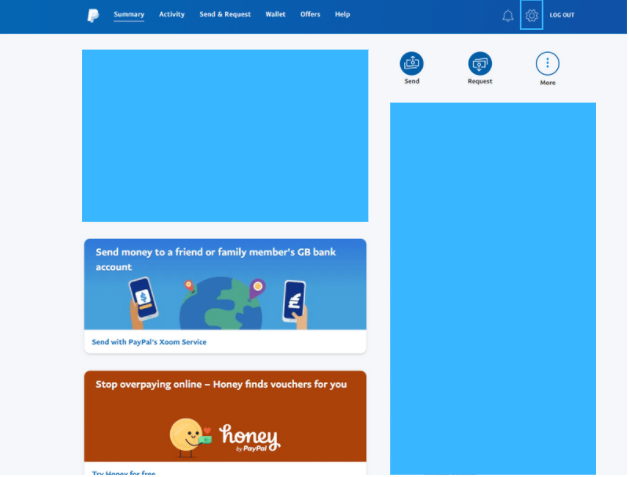
1.2 - This will open your account page, where your sensitive information are accessible. Remember, do not to share any such information with anyone! You will see a top bar which contains various tabs. Locate the security tab.
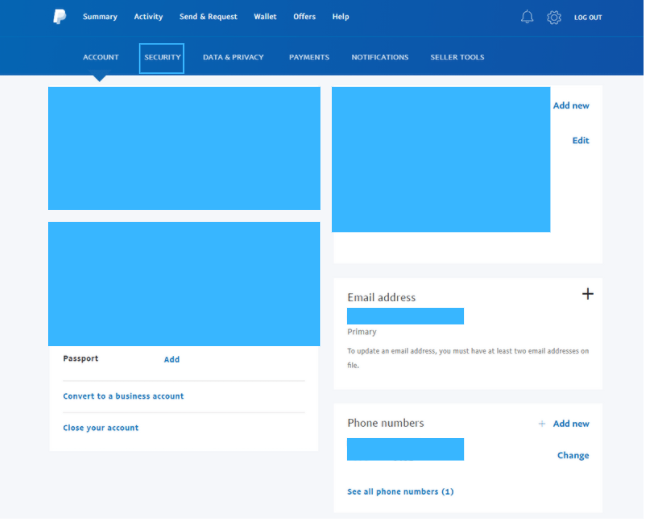
2. Enabling Paypal's 2FA
2.1 - Within the security tab, multiple options can be enabled. If you scroll down the list you will see an option called 2-step verification. On the right hand side click Set up! You are one step closer to securing your account against malicious attacks.
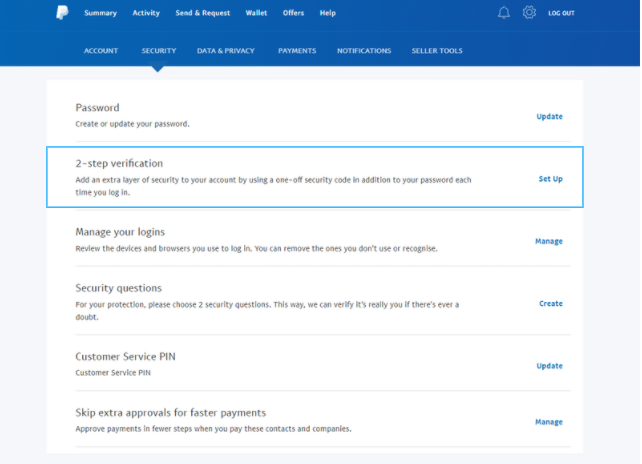
2.2 - Paypal will now give you two options for securing your account: either by text or authenticator app. Select Authenticator App and click Set up!
For a little background information, the Text Message method is actually not as secure as an Authenticator App. This is why Authenly is solely using the Authentication method to keep your account safe from hackers and unwanted access.
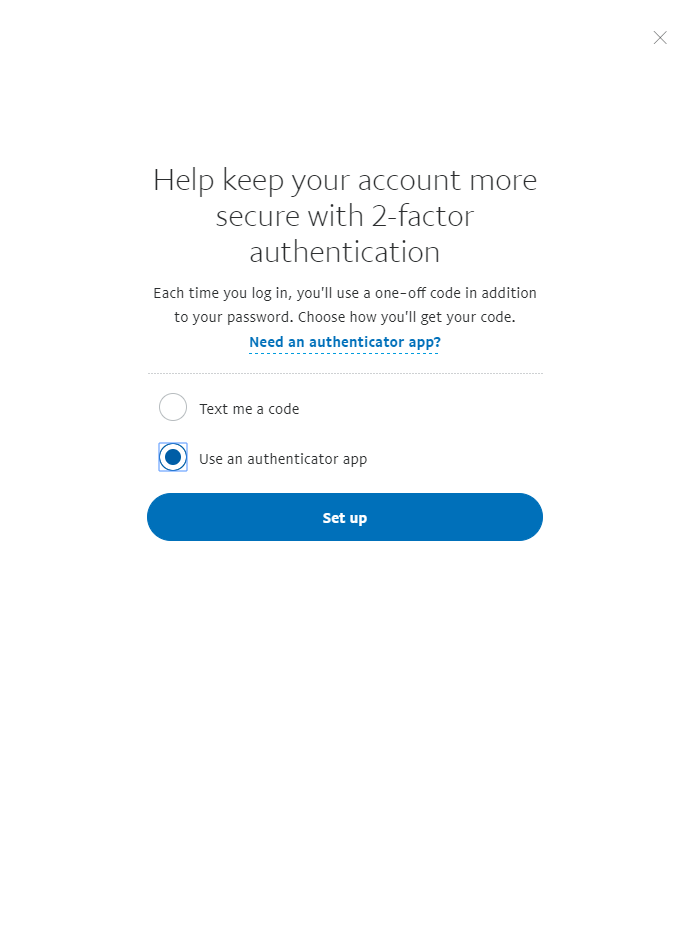
2.3 - Paypal will now display a QR code ready to scan, and is waiting for a confirmation 6 digit code to validate the 2FA setup.
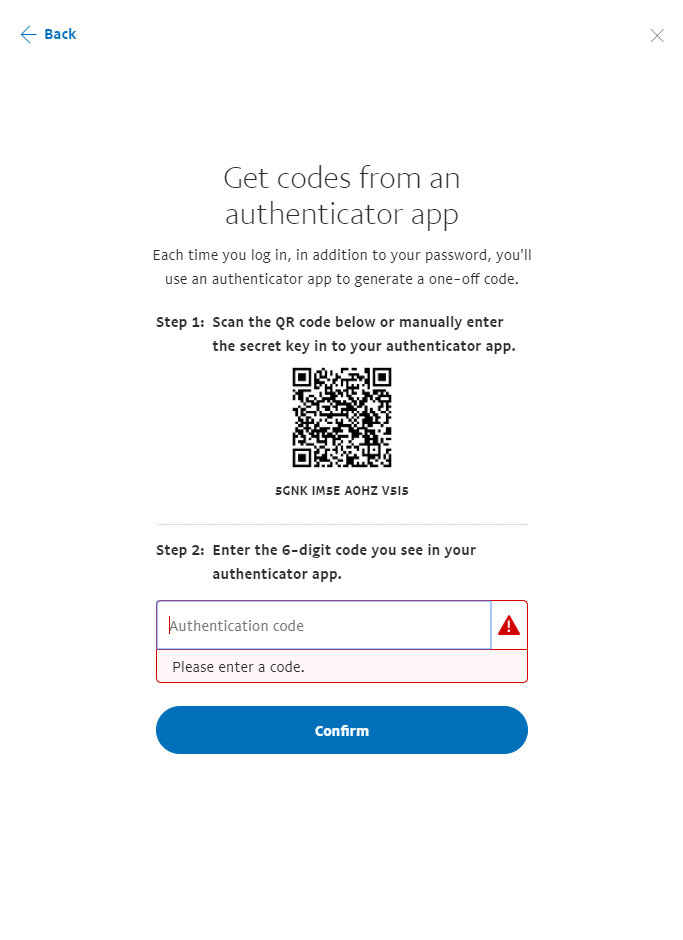
2.4 - Now open the Authenly app and tap the QR scan icon on the home screen, or access it via the menu.
As you scan the Paypal QR code, this operation will install the 2FA on your mobile device, so that you can now secure your Paypal account with Authenly.
Now go back to Paypal and enter the code to validate your account.
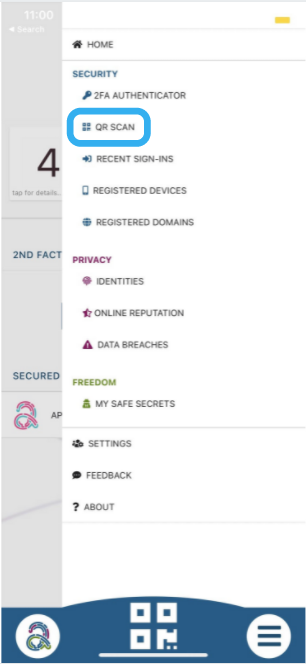
3. Your Paypal is secured
2.5 - Done! Your Paypal account is now secured with Authenly. You are now safe from malicious attacks by reuse of your username and password, and a potential loss of your Paypal account, or any sensitive information that may be stored on your Paypal account.
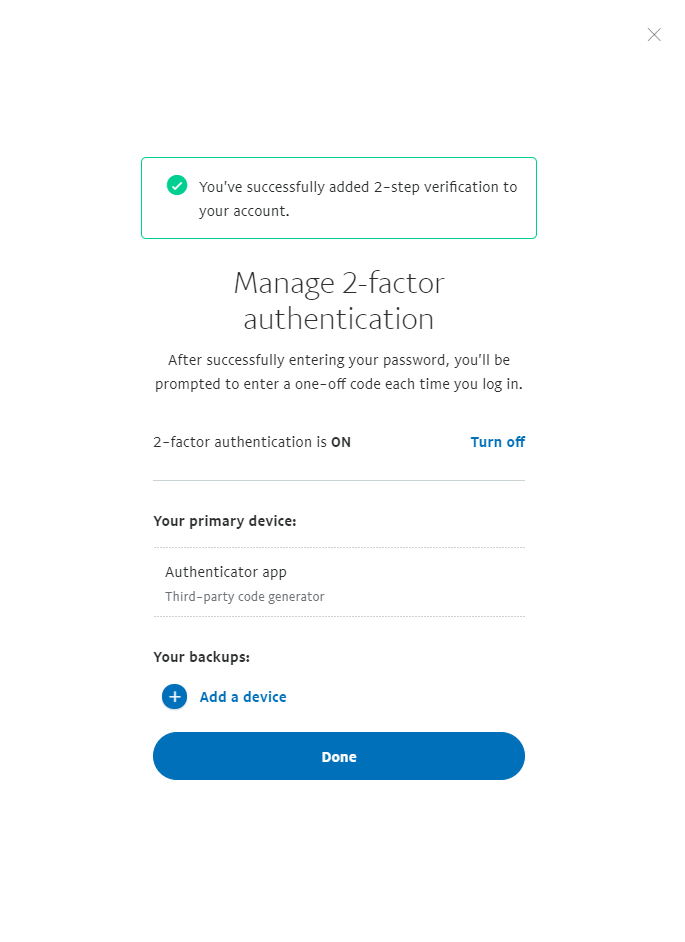
As you have experienced, installing a 2FA protection for a specific vendor account on your mobile device is quite a simple task to perform. We have built a list of 2FA installation guides for most major web applications, so that you can add safely and quickly an additional layer of security to your online account, and thereby also to your online identity.
4. Backup
Bear in mind that it is very important to keep a safe backup of your 2FA. Authenly is using a unique un-hackable offline secret to backup your 2FA-TOTP. This is a lot more secure than writing your 8 or 12 backup passcodes on paper or in a file accessible on your computer and/or on the cloud. It is also a lot more secure than letting your 2FA authentication app provider do the backup for you in their cloud (when they get hacked - not if... - your 2FA protection is rendered totally useless). Therefore, just make sure that you backup your 2FA-TOTP with Authenly as an offline secret, and be safe that you will not suffer any account lock-out and that you can restore at any time this 2FA onto any mobile device with your Authenly identity.