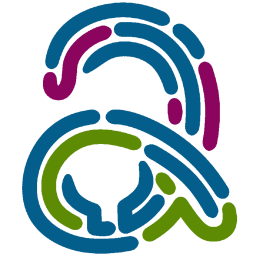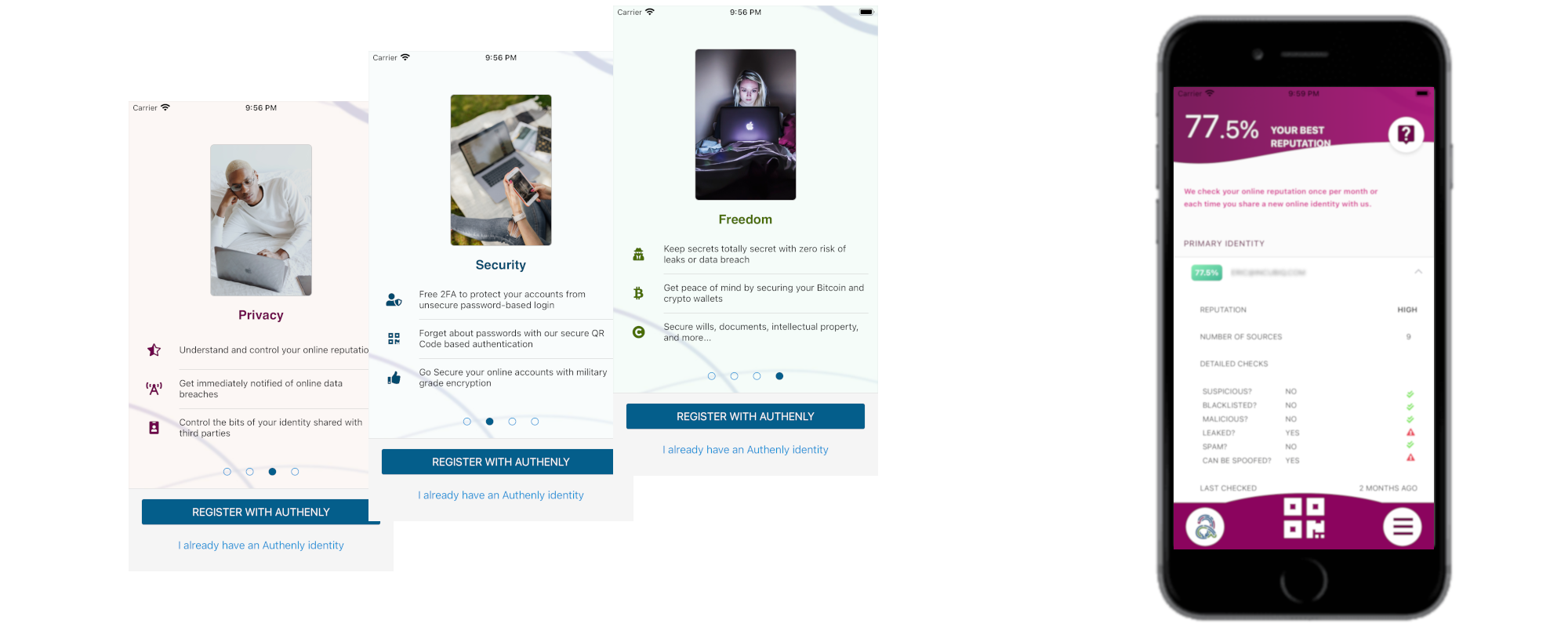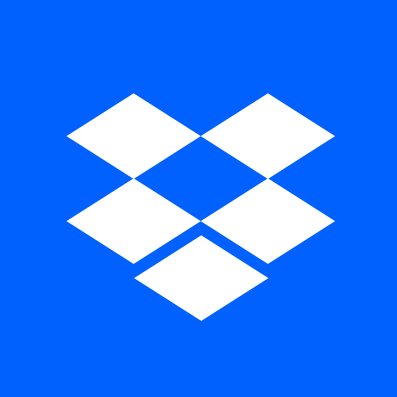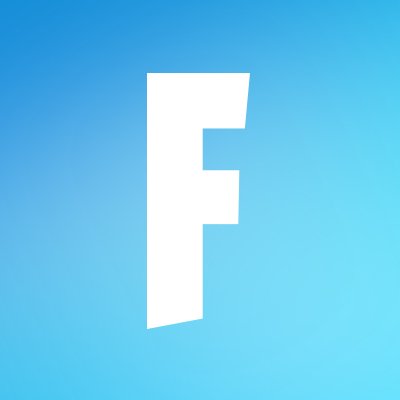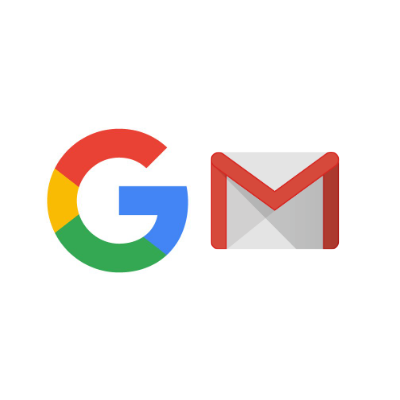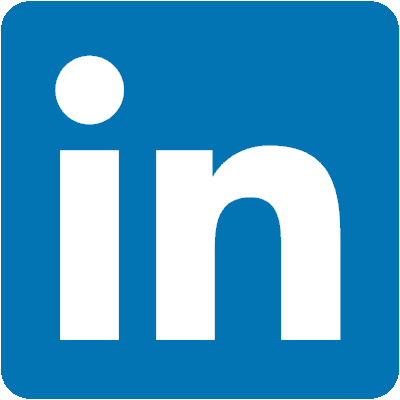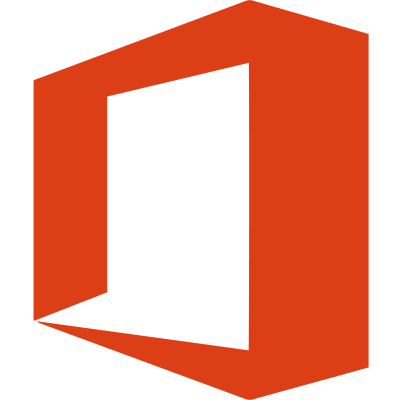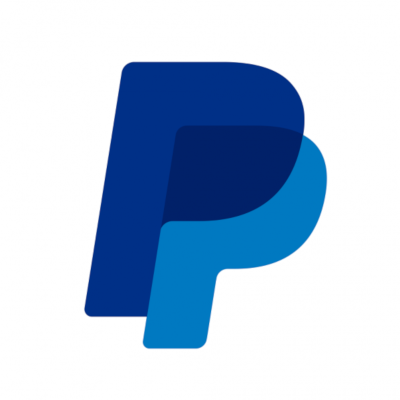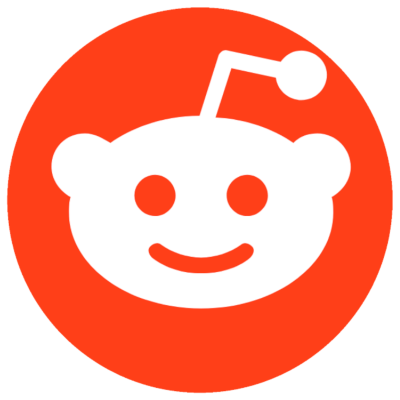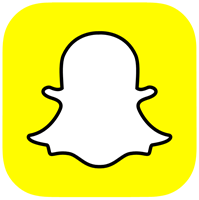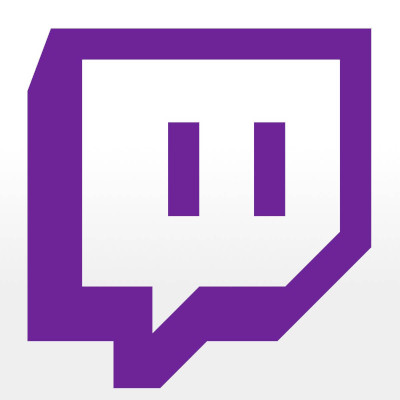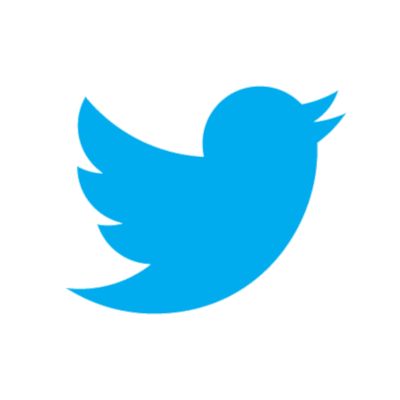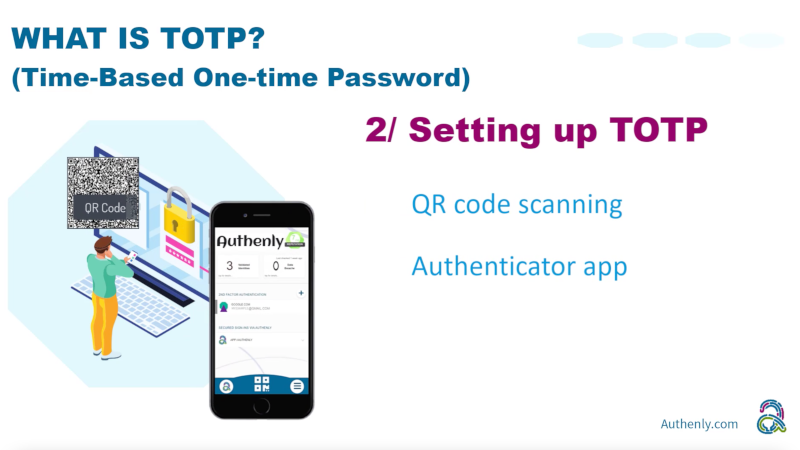On the Fortnite support page, Epic Games offers multiple different fixes and preventions to stop your Fortnite account from being compromised or hacked. Epic Games encourages every gamer to secure their account with a 2FA. They state the following: “Individual Epic accounts have been compromised by hackers using lists of email addresses and passwords leaked from other sites which have been compromised.” You can check more about this on this link: Now is it worth setting up 2FA?
Let’s get your Fortnite account protected right now!
1. Locating the 2FA settings in Fortnite
1.1 - To protect your Fortnite account from the risk of being hacked, Fortnite has provided an option to secure the account login with a Second Factor Authentication (otherwise known as a 2FA) which you can access by clicking your avatar in the top right, navigate to account and then choose the tab named Passwords & Security. This will then bring you to the settings page.
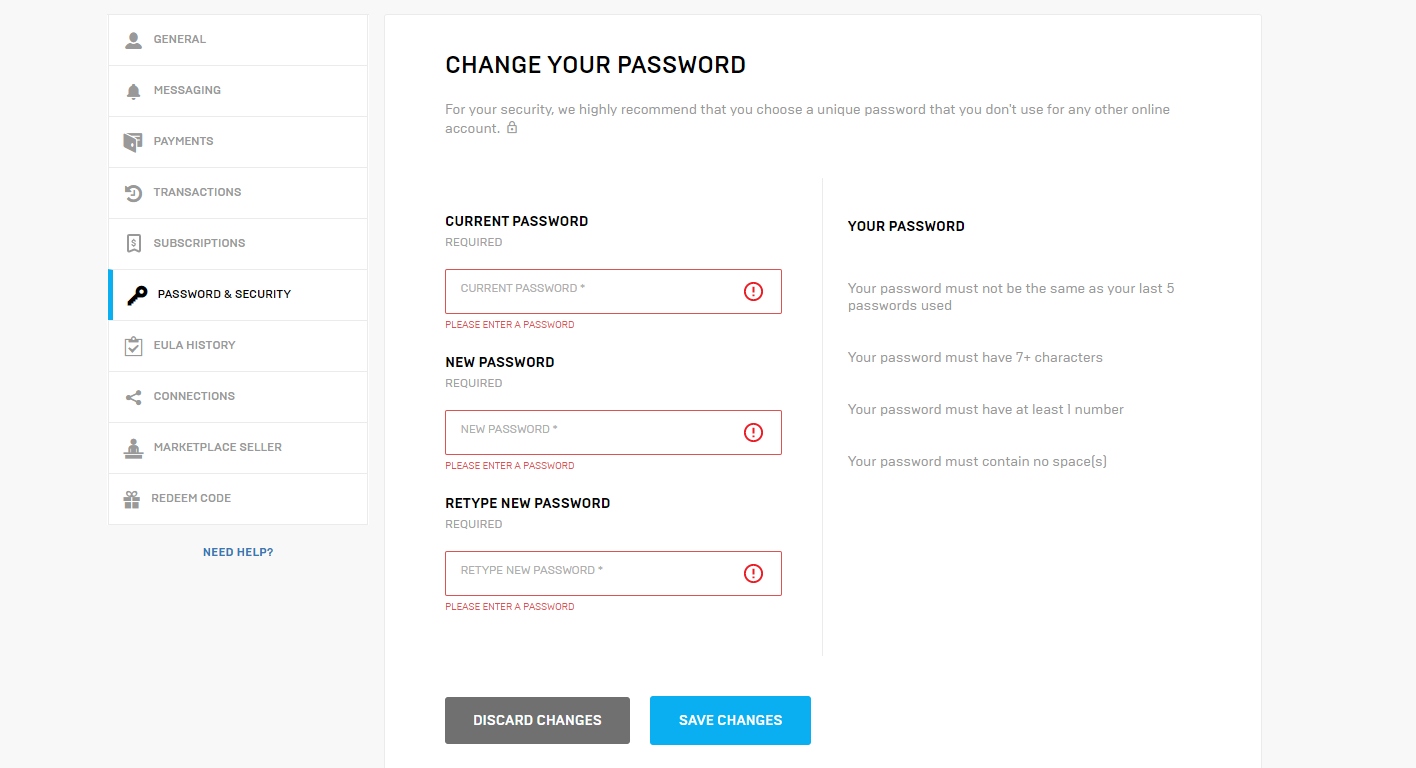
1.2 - On this page in settings, scroll down until you see the section 'Two-Factor Authentication'. You will then see a toggle button to mean enable 2FA via a third-party authenticator app, such as Authenly. Toggle this button and click the 'Authenticator App' link to proceed with securing your account against potential malicious hacks.
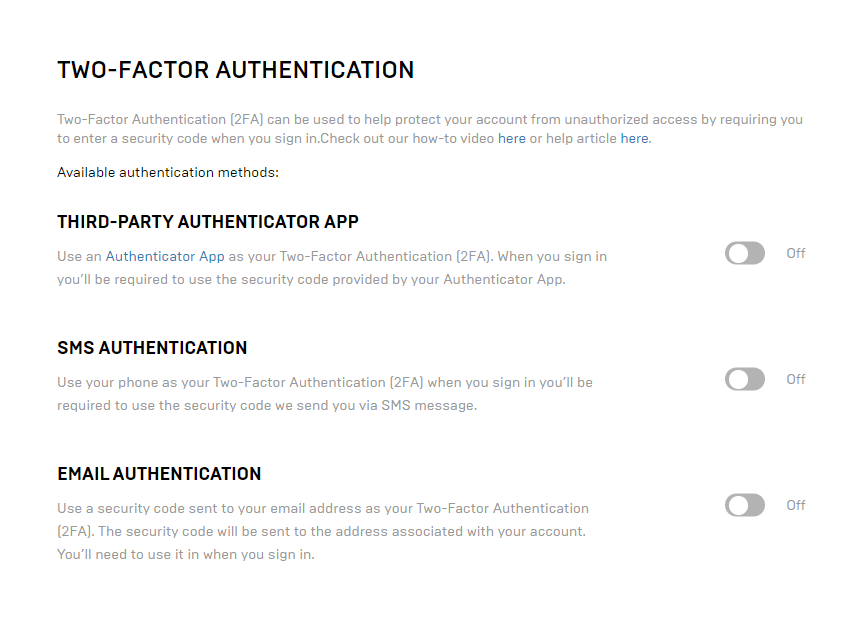
2. Enabling Fortnite's 2FA
2.1 - A window will then appear with a QR code, which you can scan with the Authenly app to secure your account. This scan will install the 2FA on your mobile device, so that you can then generate the access code to log into your account safely and securely. Fortnite also provides another method of entering the 2FA through a manual entry code. You may choose what is more convenient at the time. Both features are as secure as one another, they are just different methods of getting the 2FA installed on your device.
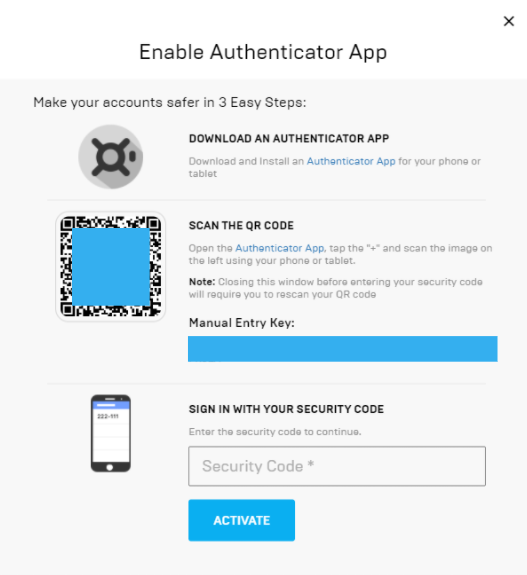
2.2 - Once you have chosen which option fits best to secure your Fortnite account, go to the Authenly app, and either tap the QR scan button or tap the menu icon in the bottom left and tap 2FA Authenticator menu, then do a QR scan from there (or enter the code manually). When the 2FA is installed in the Authenly app of your your mobile device, it will be shown in the list of all the 2FAs which are protecting your various applications from intruders login.
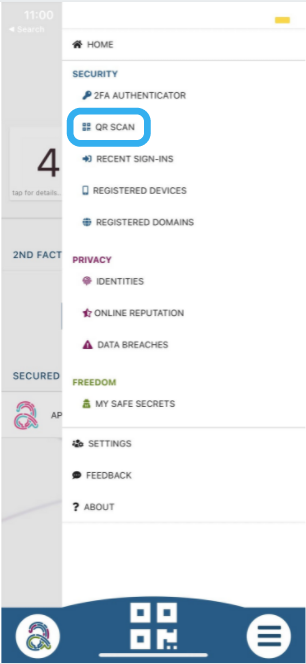
2.3 - Now you can return to the home screen of the Authenly app and locate the list with all your secured 2FAs. You will see the ‘EpicGames.com’ 2FA. Tap this line, this will then display a 6 digit code to validate your Fortnite 2FA activation (enter this activation code in the entry field of ther Fortnite screen shown at step 2.1). Note that a new code is generated every 30 seconds to ensure the highest level of security and to keep your Fortnite account safe from malicious attacks or hackers.

3. Your Fortnite is secured
3.1 - Done! Your Fortnite account is now validated and secured with Authenly. You are now safe from malicious attacks by reuse of your username and password, and a potential loss of your account or any sensitive information that may be on that account.
Note that Fortnite offers that you keep some backup codes, but thanks to Authenly, you have a more secure way to create a backup via our un-hackable 2FA backup.
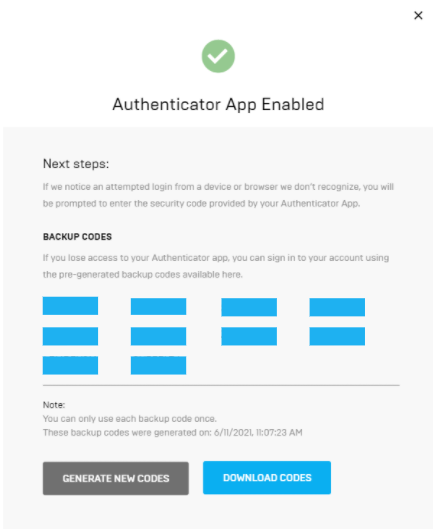
As you have experienced, installing a 2FA protection for a specific vendor account on your mobile device is quite a simple task to perform. We have built a list of 2FA installation guides for most major web applications, so that you can add safely and quickly an additional layer of security to your online account, and thereby also to your online identity.
4. Backup
Bear in mind that it is very important to keep a safe backup of your 2FA. Authenly is using a unique un-hackable offline secret to backup your 2FA-TOTP. This is a lot more secure than writing your 8 or 12 backup passcodes on paper or in a file accessible on your computer and/or on the cloud. It is also a lot more secure than letting your 2FA authentication app provider do the backup for you in their cloud (when they get hacked - not if... - your 2FA protection is rendered totally useless). Therefore, just make sure that you backup your 2FA-TOTP with Authenly as an offline secret, and be safe that you will not suffer any account lock-out and that you can restore at any time this 2FA onto any mobile device with your Authenly identity.