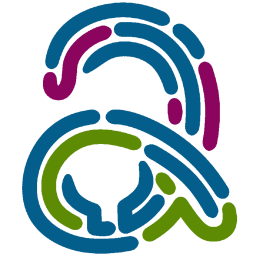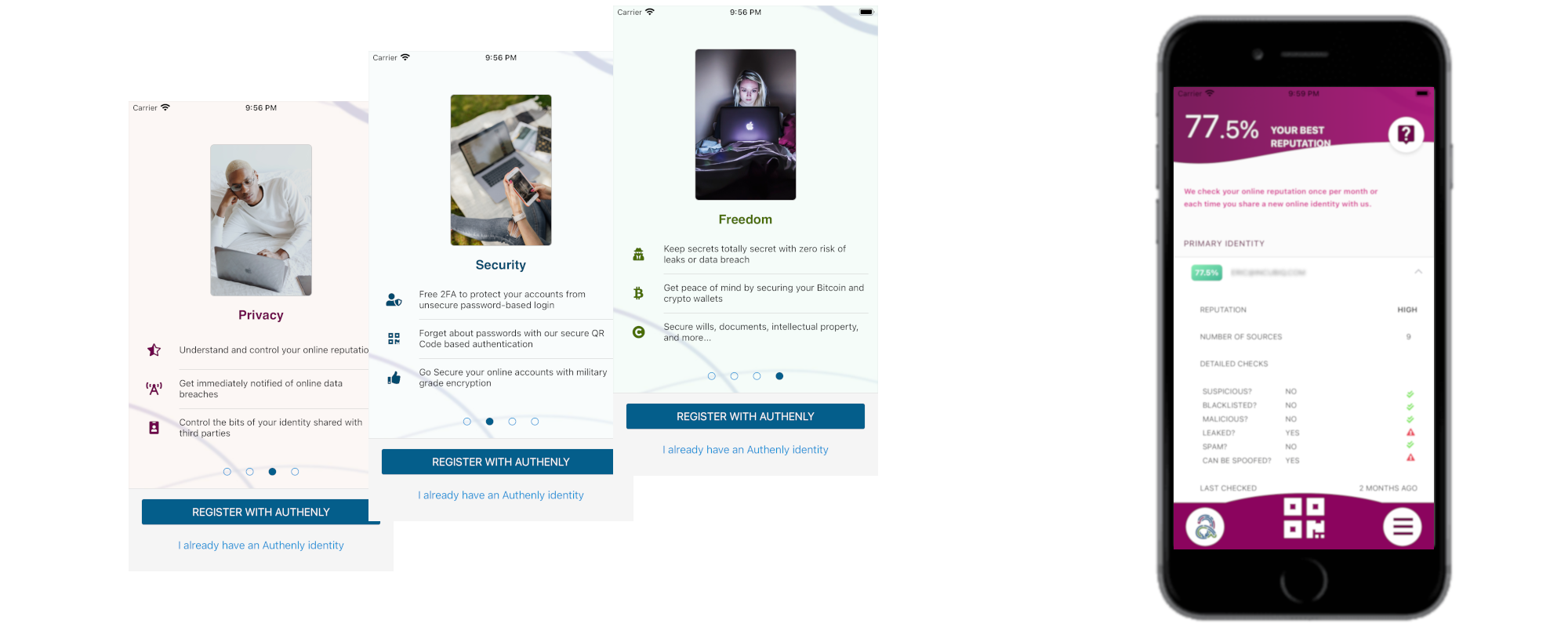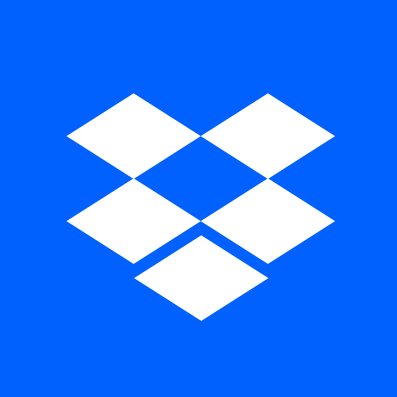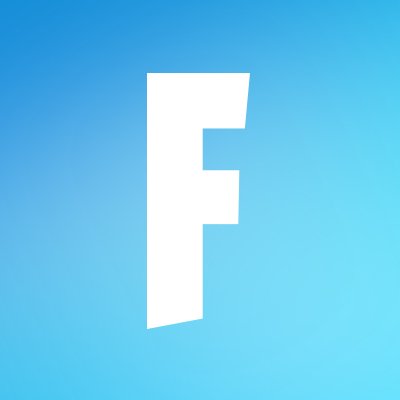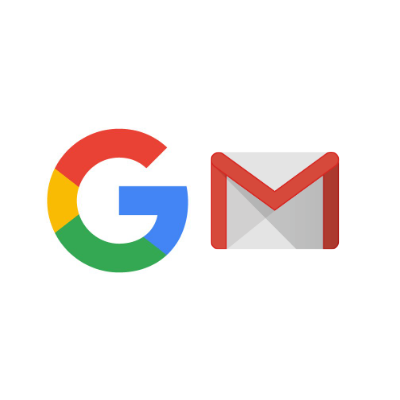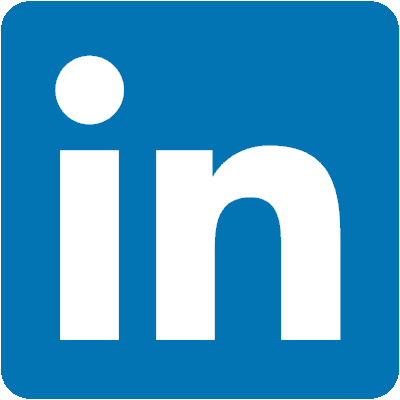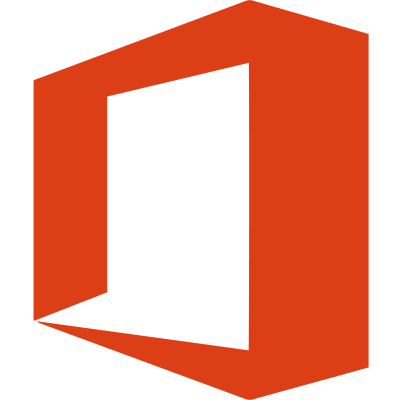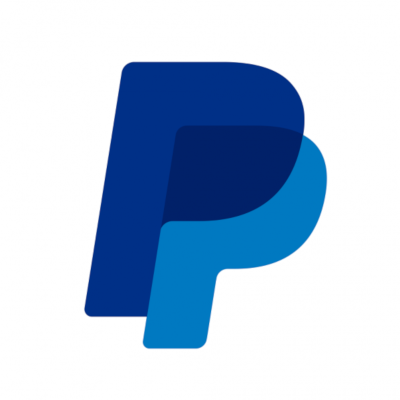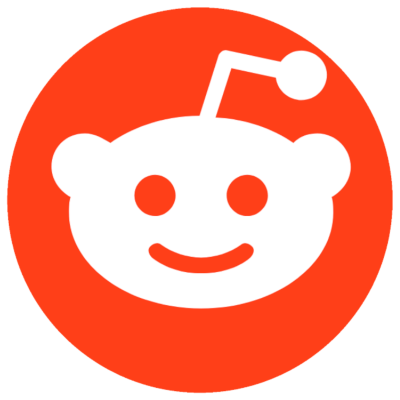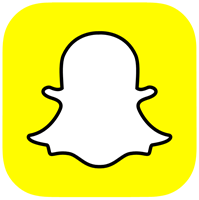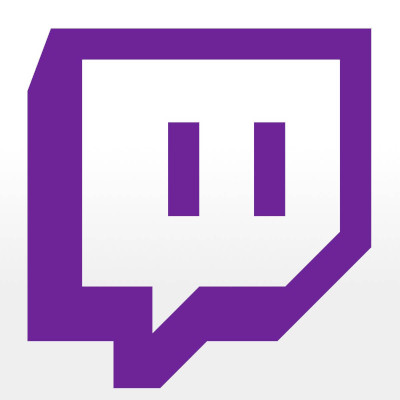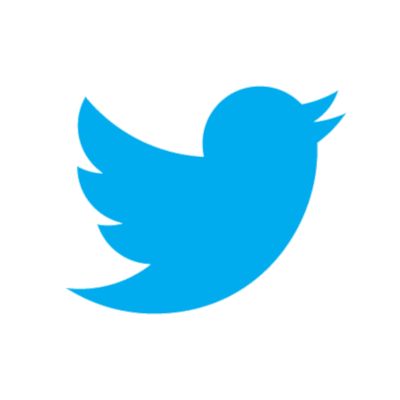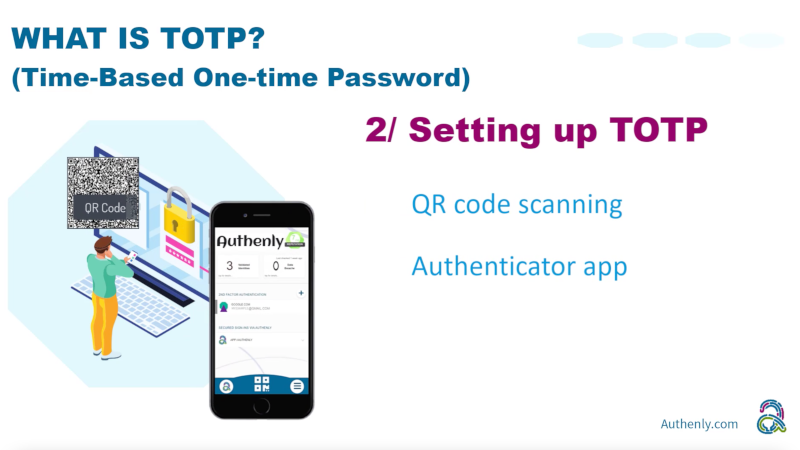On the support Discord community website, one can see that users are having their discord account hacked quite frequently by malicious users. In all such cases, these users did not protect their account with a 2FA. As can be seen from the Discord support threads, some of them suffered massive disruption. Check here and see that this Discord user reported that the hacker ”stole a lot from me and deleted my gaming server with over 500 members”. To avoid such fate you really need to protect your Discord account from hackers, and setup a 2FA, which is quite easy to do. Let’s get your Discord account protected right now!
1. Locating the 2FA settings in Discord
1.1 - To protect your Discord account from the risk of being hacked, Discord has provided an option to secure the account login with a Second Factor Authentication (otherwise known as a 2FA) which you can access by clicking the gear icon near your avatar and name. This will then bring you to the settings page.
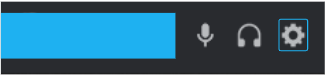
1.2 - On this page in settings, under the tab Password and Authentication, you will see a button that says ‘Enable Two-Factor Auth’ which is intended to mean enabling a 2FA with an authentication app such as Authenly. Please click this button.
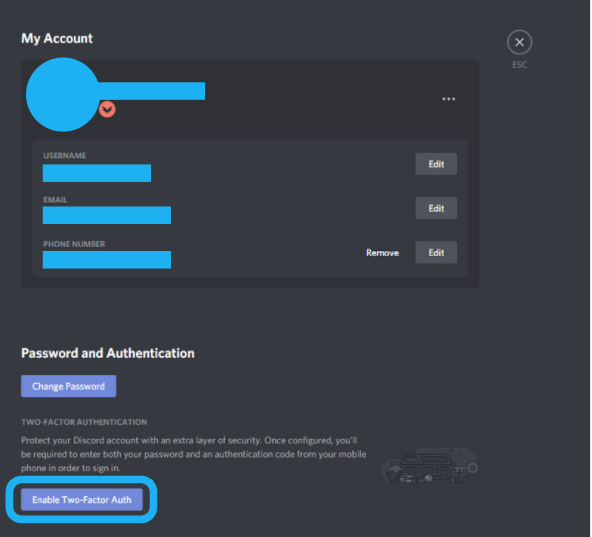
2. Enabling Discord's 2FA
2.1 - A window will then appear with a QR code to scan to begin the process of securing your account against identity thefts. Discord also provides another method of securing your account through a manual entry code. You may choose what is more convenient at the time. Both features are as secure as one another, just a different method of getting the 2FA installed on your device.
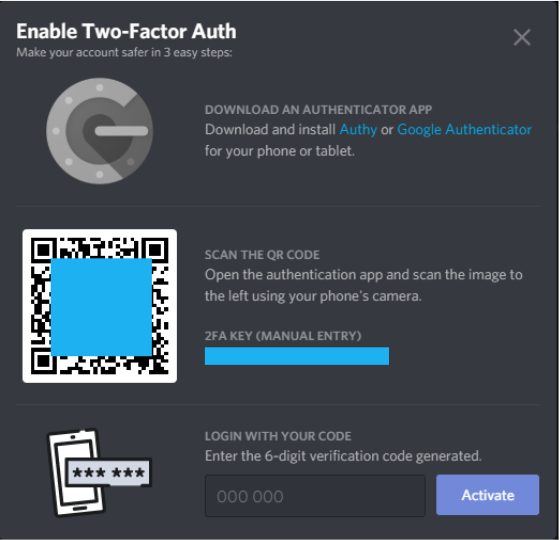
2.2 - Once you have chosen which option fits best to secure your Discord account, go to the Authenly app, and either tap the QR scan button or tap the menu icon in the bottom left and tap 2FA Authenticator menu, then do a QR scan from there. Once you have secured your identity, this will be added to your list of 2FAs that you have secured with Authenly.
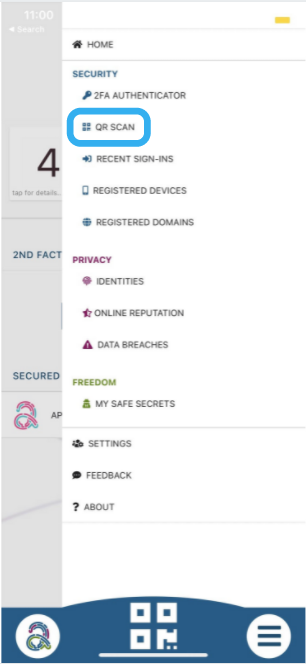
2.3 - The scan of the 2FA Discord QR code will install the 2FA security onto yoour mobile device. Now you can return to the home screen of our app, locate the list with all your secured 2FAs. You will see ‘Discord.com’ 2FA. Tap this line, this will then display a 6 digit code to validate your Discord 2FA activation. Note that a new code is generated every 30 seconds to ensure the highest level of security and to keep your Discord account safe from malicious attacks or hackers.
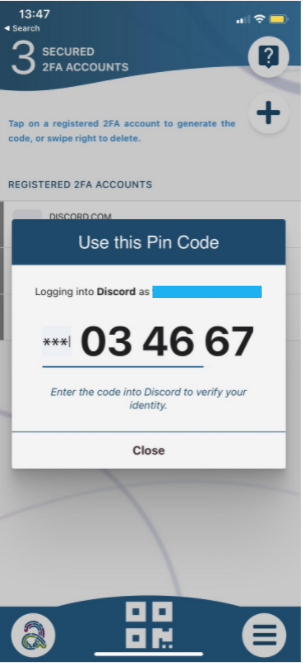
3. Your Discord is secured
3.1 - Done! Your Discord account is now validated and secured with Authenly. You are now safe from potential losses of your servers or your accounts that you have put hard work into.
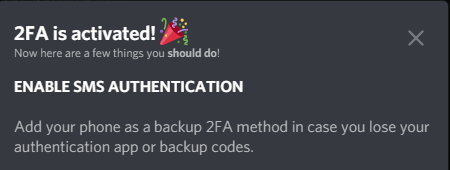
As you have experienced, installing a 2FA protection for a specific vendor account on your mobile device is quite a simple task to perform. We have built a list of 2FA installation guides for most major web applications, so that you can add safely and quickly an additional layer of security to your online account, and thereby also to your online identity.
4. Backup
Bear in mind that it is very important to keep a safe backup of your 2FA. Authenly is using a unique un-hackable offline secret to backup your 2FA-TOTP. This is a lot more secure than writing your 8 or 12 backup passcodes on paper or in a file accessible on your computer and/or on the cloud. It is also a lot more secure than letting your 2FA authentication app provider do the backup for you in their cloud (when they get hacked - not if... - your 2FA protection is rendered totally useless). Therefore, just make sure that you backup your 2FA-TOTP with Authenly as an offline secret, and be safe that you will not suffer any account lock-out and that you can restore at any time this 2FA onto any mobile device with your Authenly identity.